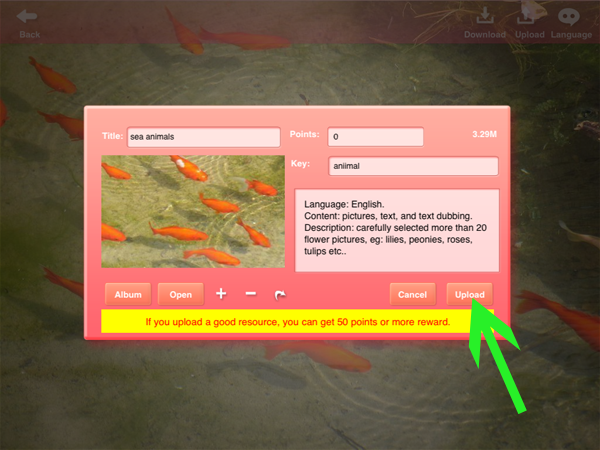User Guide
Baby Cognition User Guide

This is a children's learning software, tutorials with images, sounds, text synthesis, the kids quickly recognize animals, plants, vehicles, and other daily necessities, real images used in the tutorial, so that the child's understanding closer to the real world.
In our application, provides tutorials editor, use the editor to quickly create tutorials for your child's tutorial for children to learn, but also can be uploaded to the server, to share the use of this software users, of course, you can also download other users to upload tutorials.
This software can turn your beautiful photos and your pleasant voice synthesis tutorial for your child, this is a very good mother gave baby gift!
●Download Tutorial.
1. Run Baby Cognition,Click the "Download" button.
2.Click the "Download" button
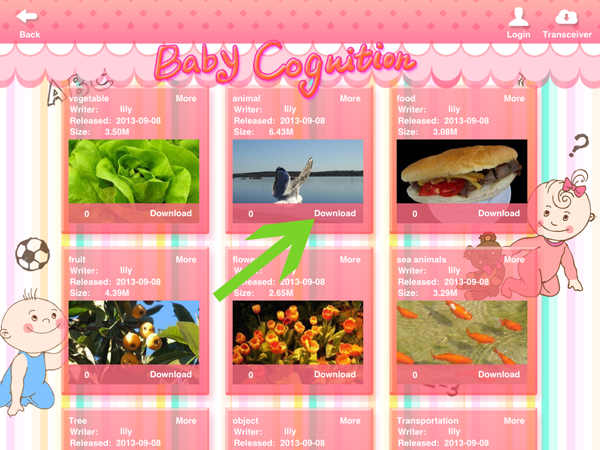
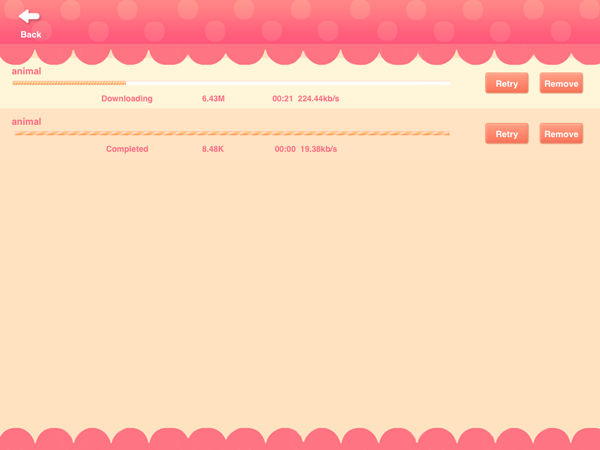
●Tutorial description and download.
1.Click the "More" button.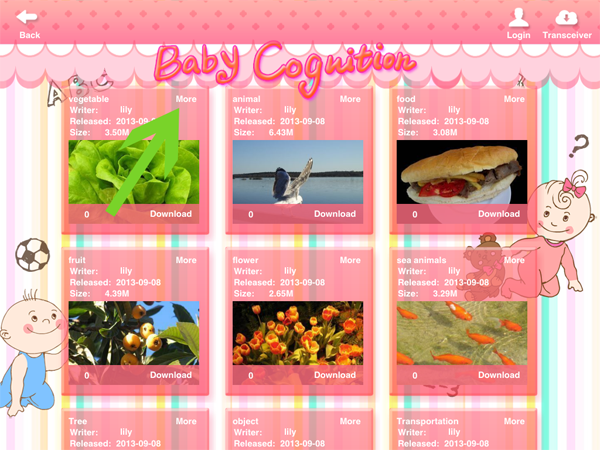
2.Click the "Download" button
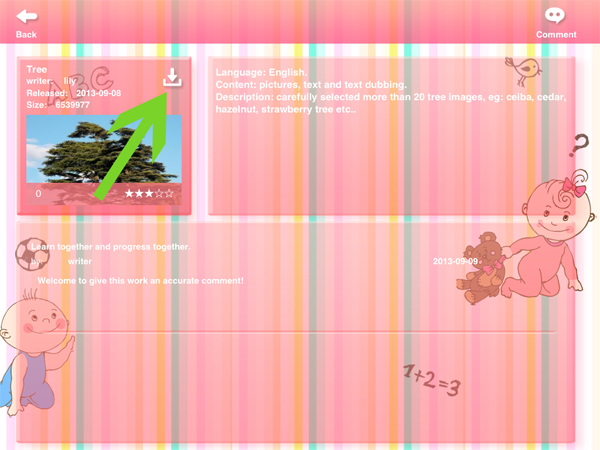
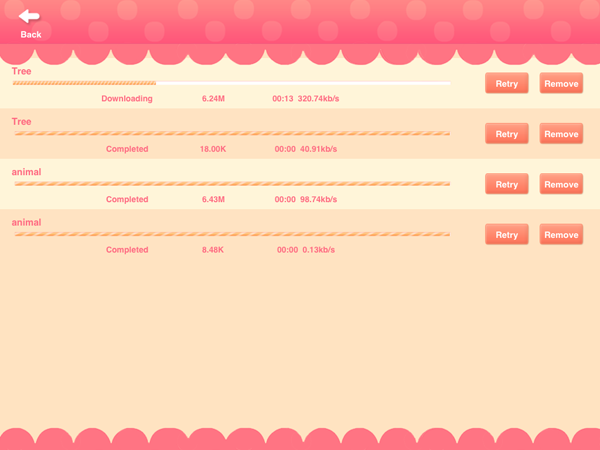
●Browse Tutorial.
1.Click to browse the tutorial.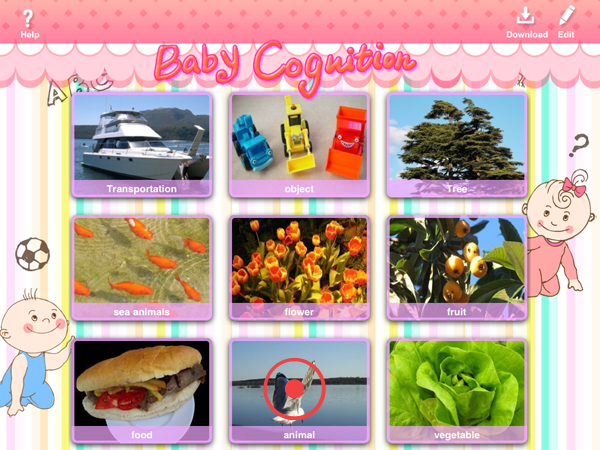
2.Click on the picture to hear sounds and see the text.
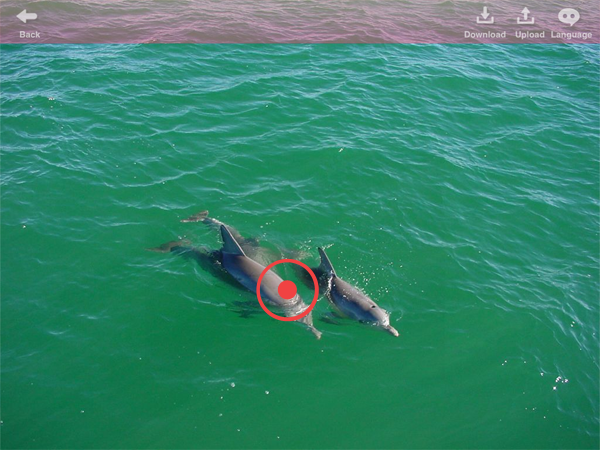

3.Touch and move the switch to the next one.
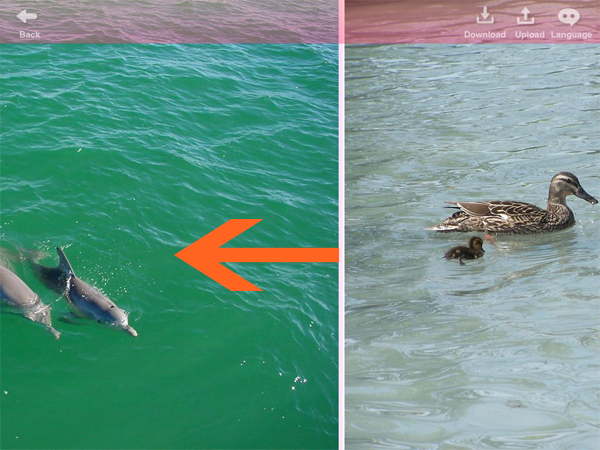
●Creating or editing tutorial.
1.Click the "Edit" button to switch to edit mode.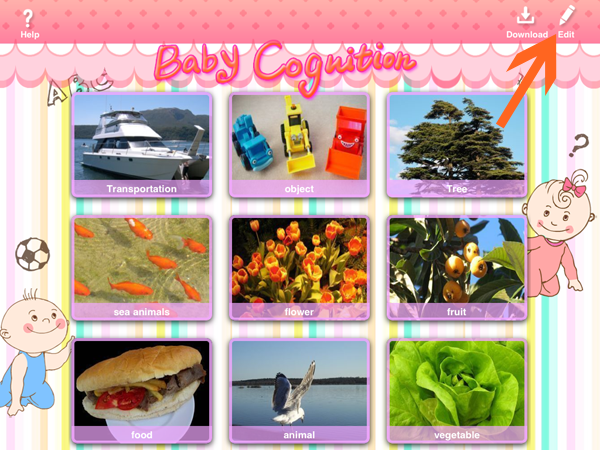
2.★Click the "New" button to create a new empty tutorial;
★Click the "Delete" button to delete the selected tutorial.
★Click the "Edit" button to switch to browse mode.
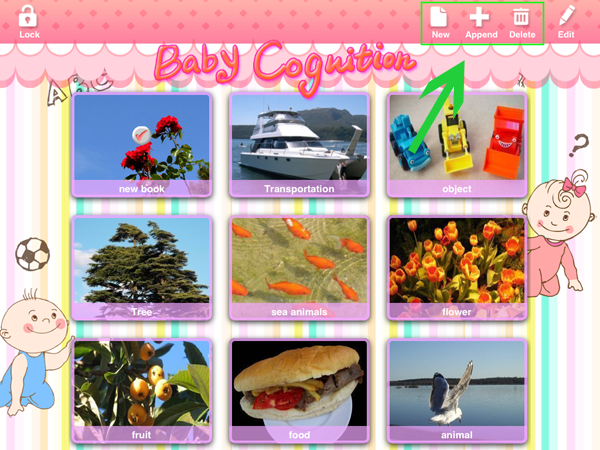
3.Click the "append" button to edit the selected tutorial;
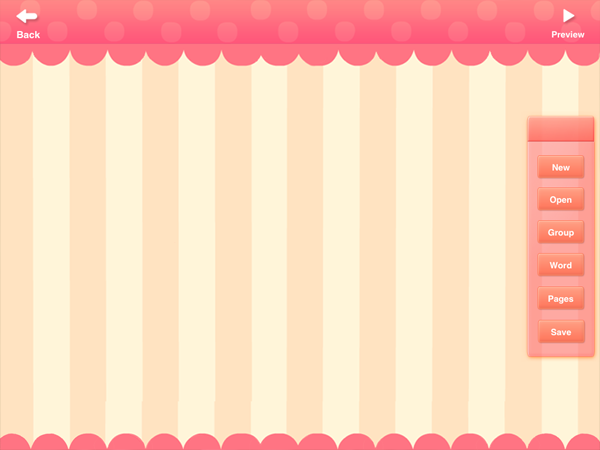
4.Click the "Open" button to show Select File toolbar.
Click on the "file"(Album, camera) button can by choosing pictures.
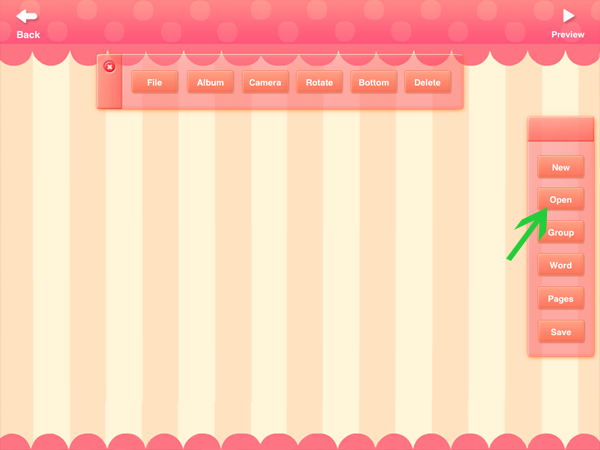
5.Click the "file" button.
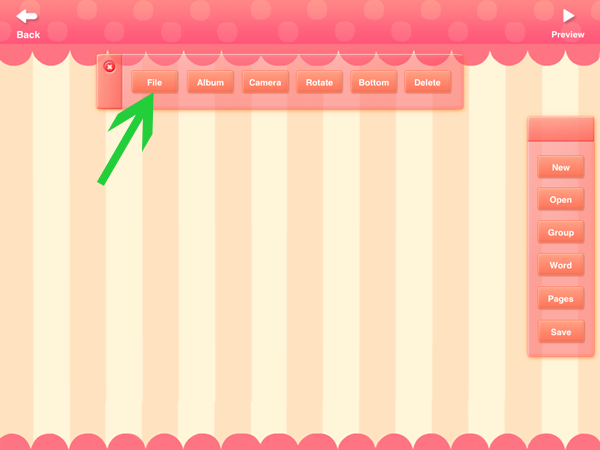
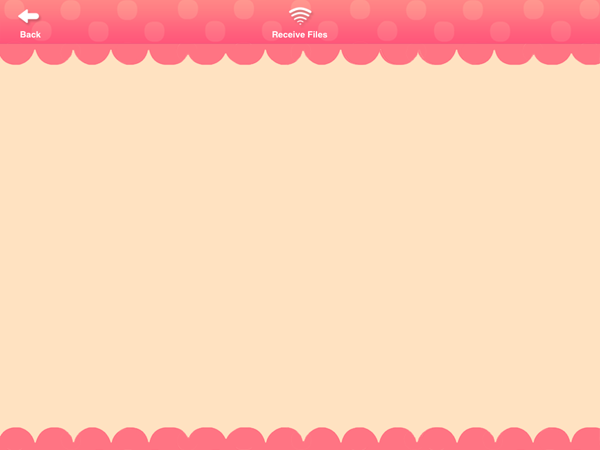
6.Click the "Receive files" button.
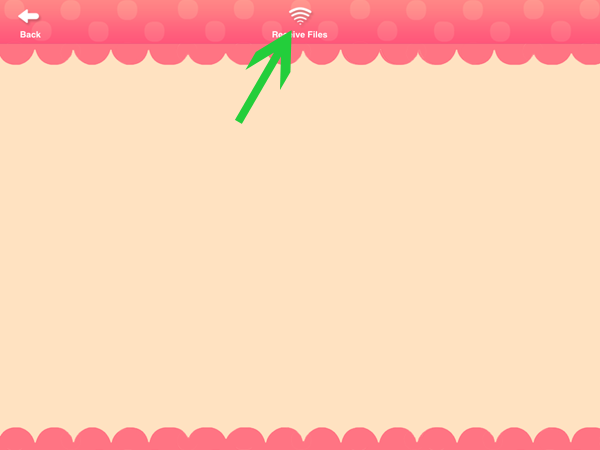
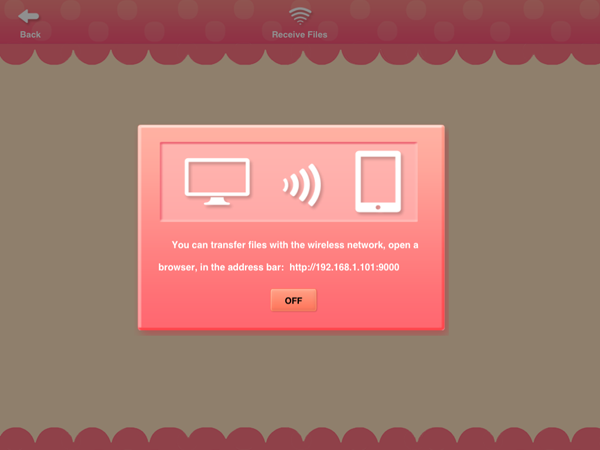
7.Click the "Select" button to select the files.
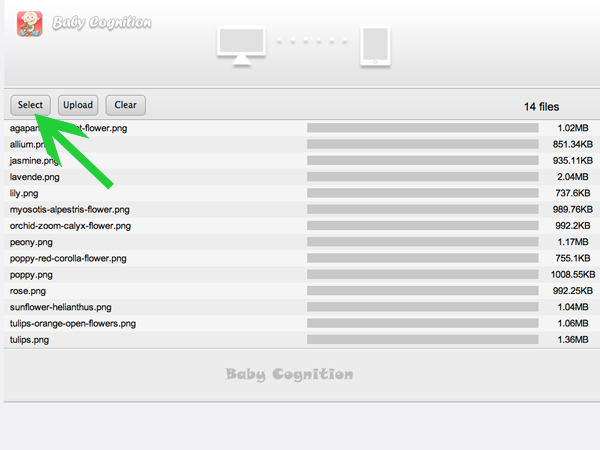
8.Click the "Upload" button to start uploading to your IPAD.
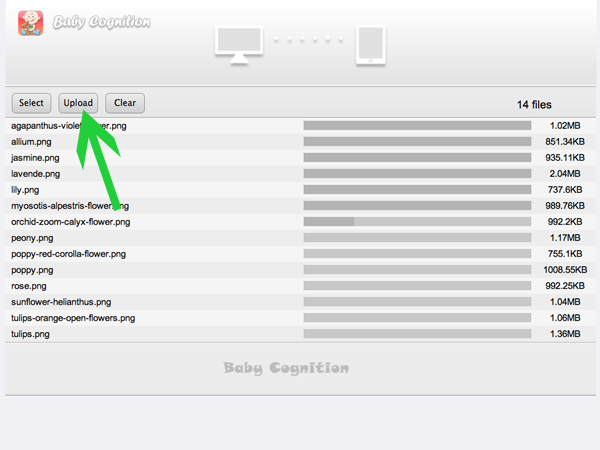
9.Select the picture.
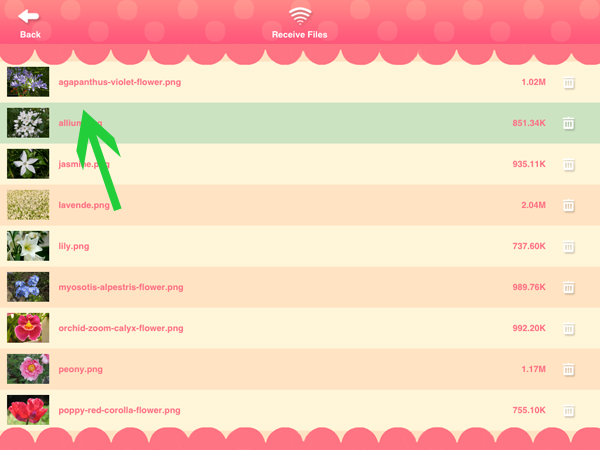
10.Click the "Group" button to show Group toolbar.
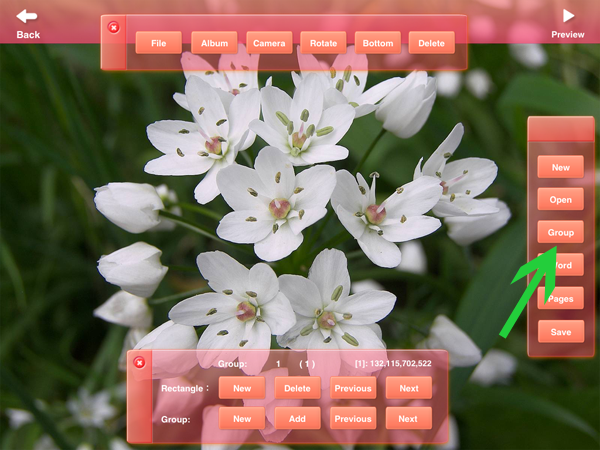
11.Click the "New" button to create a rectangular hot zone.
You can create multiple hot spots, hot zones can be grouped, text and sound to bind to the group.
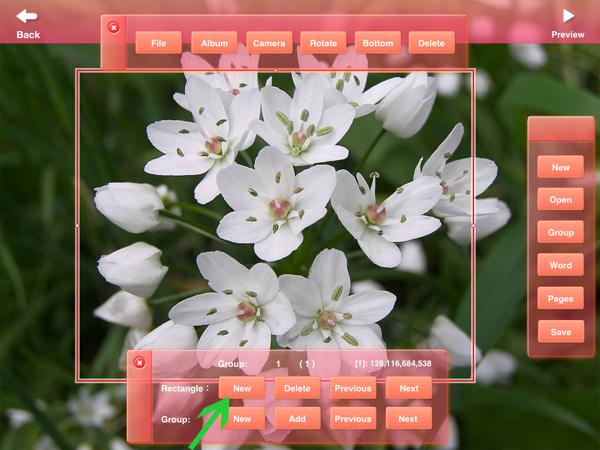
12.Click the "word" button.
Enter text (optional), enter the phonetic (optional), and click the "Record" button recording, the recording is finished, click "bind" button, the text and sound to bind to the currently selected group.
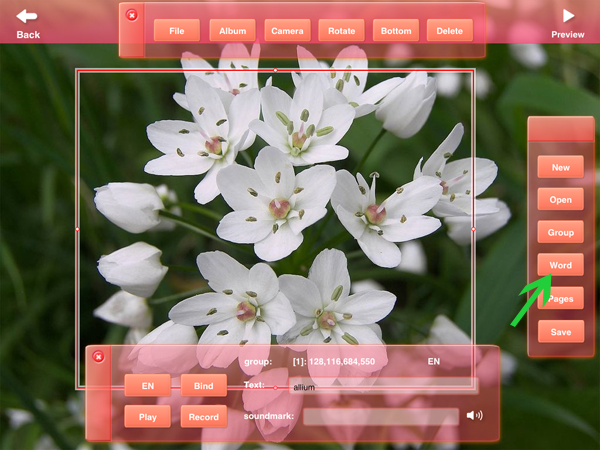
13.Click the "Preview" button. That can be previewed.
14.Click the "Save" button.
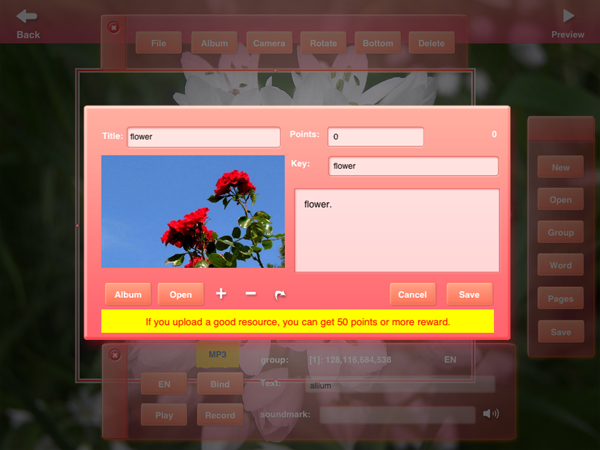
●Create an Account.
1.Click the "Edit" button to switch to edit mode.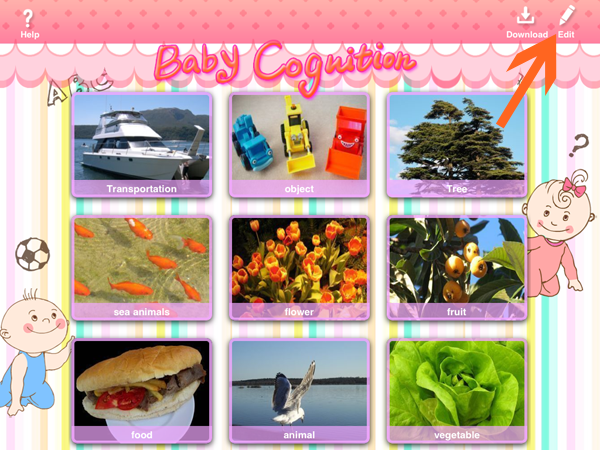
2.Click the "Lock" button.
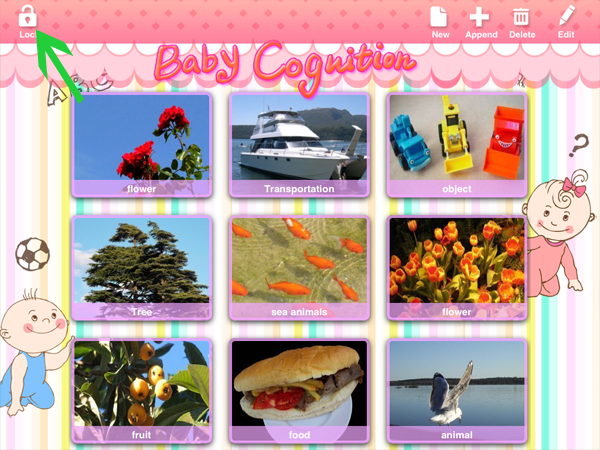
3.Click the "Login" text.
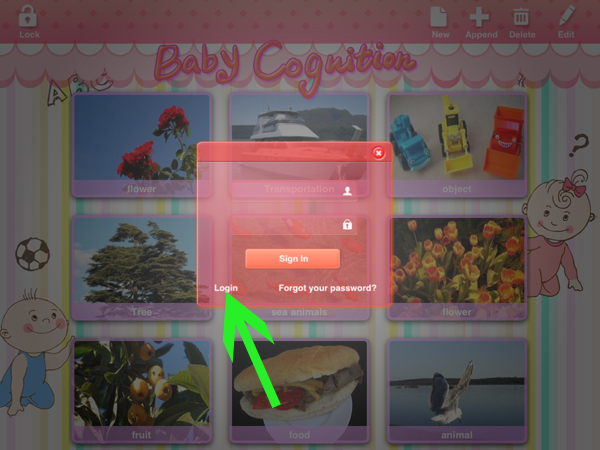
4.Create an account.
★Enter the e-mail, click on the "Send" Get Check code.
★Open your mailbox, get check code, Enter check code, click "Check" button.
★Enter a nickname and password, and click the "Submit" button.
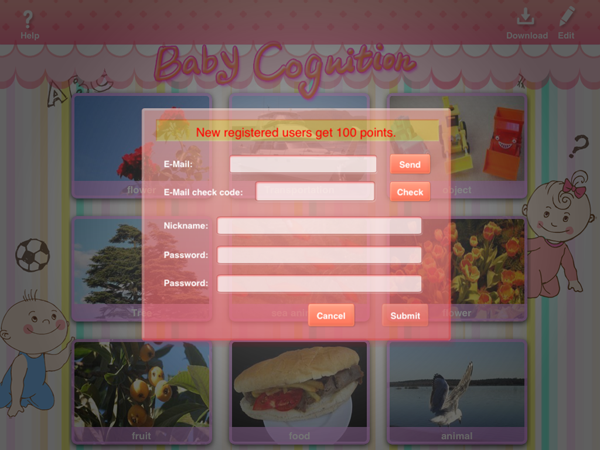
●Child Lock.
1.Click the "Edit" button to switch to edit mode.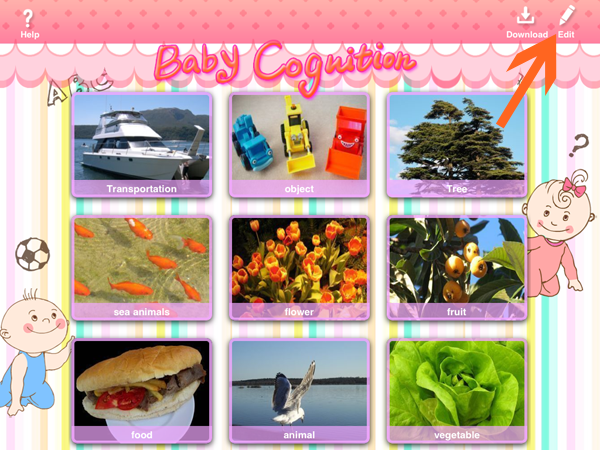
2.Click the "Lock" button.
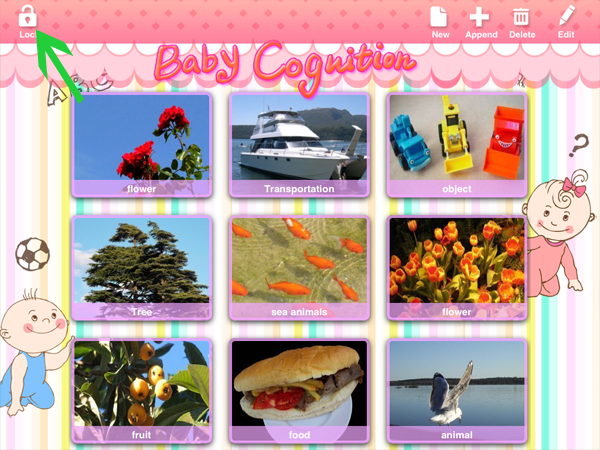
3.If you switch to edit mode, it will prompt for username and password, to prevent child mess modify or delete tutorials.
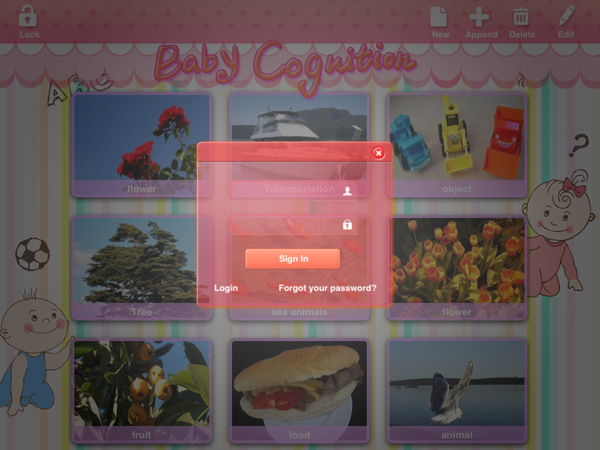
4.When the child lock is off, click the "lock" button to unlock state.
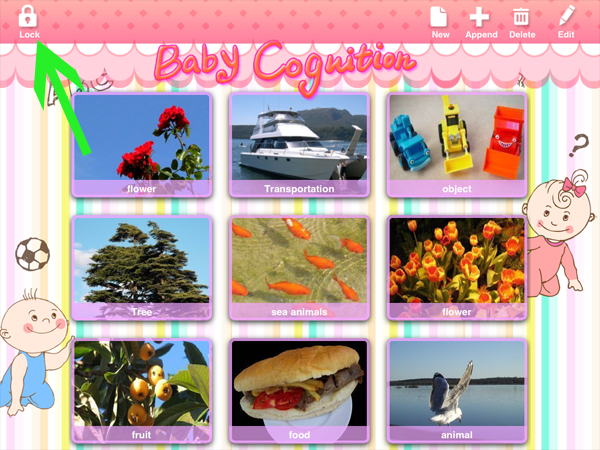
●Upload Tutorial.
1.Click to upload tutorial.
2.Click the "Upload" button.
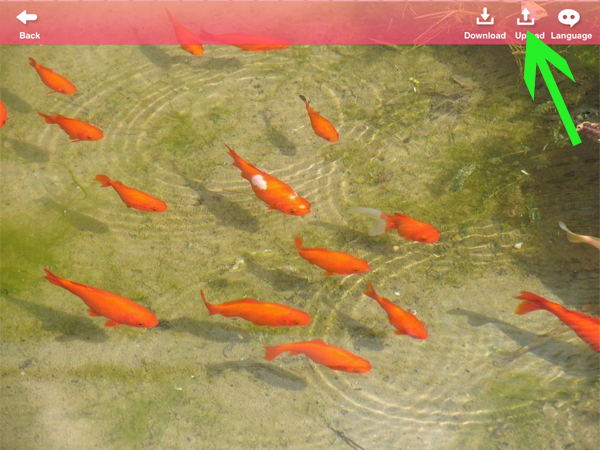
3.Enter the title, number of points, keywords, description, select the icon file, click the "Upload" button.